How to Get Cent ¢ Sign on a Keyboard When Using Windows
1.) Hold down the ALT key, and using the numeric pad on your keyboard, type 0162 and let go of the ALT key… voila. I usually like to add formatting of superscript to the cent symbol.
OR… hold down the CTRL key + / key + c key
How to Get Cent Sign on MAC Using a Keyboard
Click the Options key + 4
OR…
2.) Under Windows START menu, select Programs\Accessories\System Tools\Character Map as shown below:
…and the window that opens offers a selection of symbols to choose from, like the one shown below. On my computer, the cent symbol is in the 5th row, nearer the end of the row.
3.) In Word 2007, select the Insert ribbon. Then, on the extreme right-hand edge, select Symbol, as shown in the screen print below:
And… for those who prefer video, below I show you where you find the cents sign on your computer.
How do I Get the Cent Sign on my Computer
If you found this post helpful, please be sure you share it.


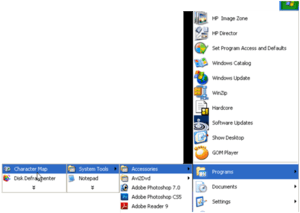

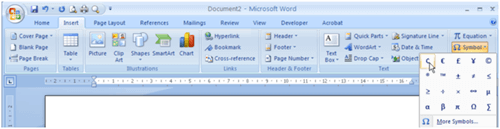
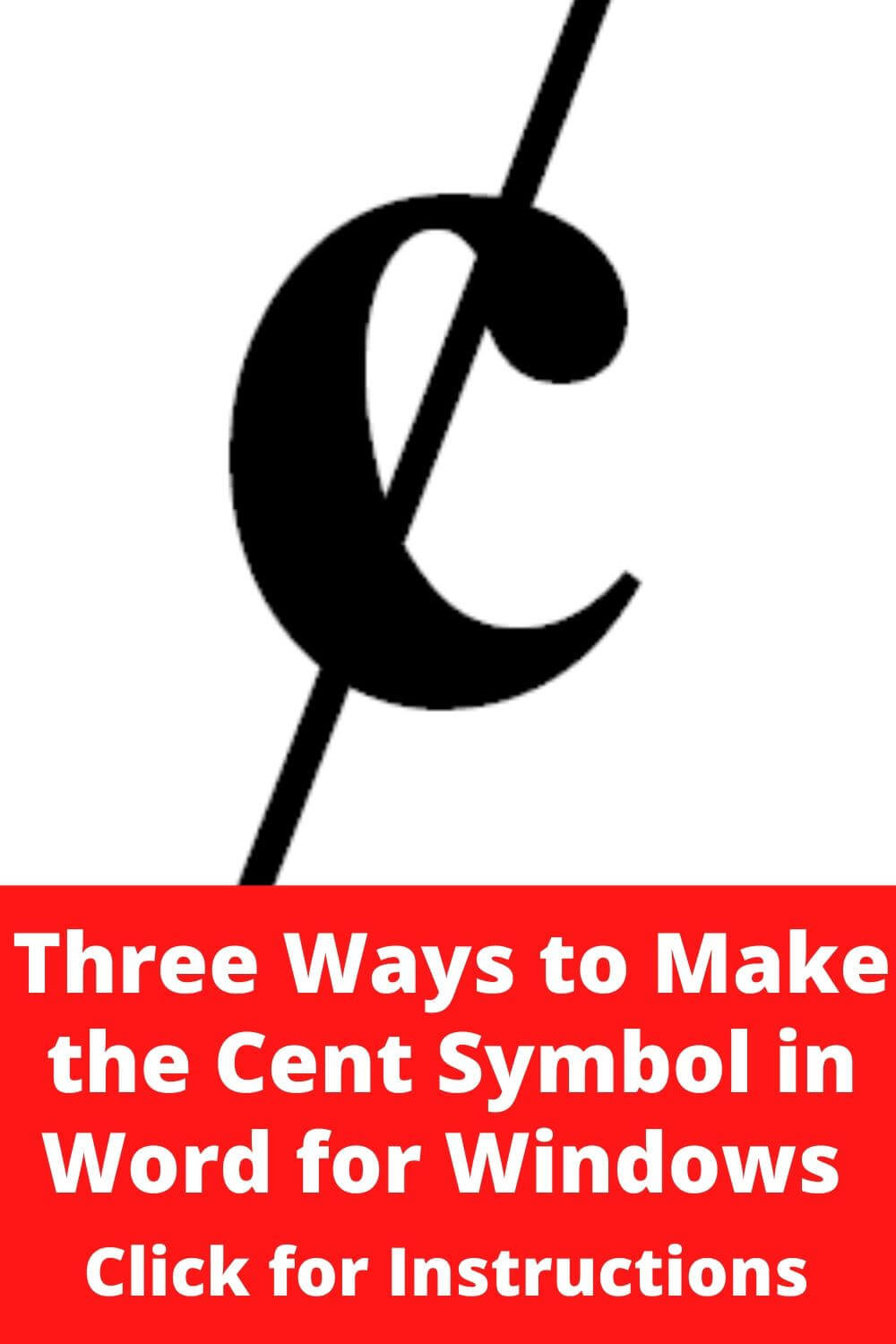

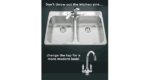


Trish- Thank you so much! I was going crazy. I have windows 10 and do medical charting. The Hold ALT then:0162 worked great for me!!
Thank YOU for letting me know that this worked for you too, Sherri!
Two questions to see if you have answers:
1) I have a touchscreen laptop arms when I went to Windows10, I lost the touchscreen options. Apparently HP doesn’t have a driver for Windows10. I see my laptop is currently available and it has the newest Windows and touchscreen. I feel it is a scam to get me to buy another laptop. I also think it should be illegal to update any system software that will disable much of these functionality of someone’s computer without at least a warning of what will happen. What do you think?
2) what did you do regarding healing your meniscus and would this make you a candidate for stem cell injections again?
Thank you,
Joan
Hi Joan,
1.) After doing some searching for your laptop issue, I did come across the following support that hopefully will offer you a resolve: https://support.hp.com/ca-en/document/c03488148 for your laptop issue.
2.) About my torn meniscus, it was the clinic that I wrote about here: https://trishparr.com/treatment-for-lower-back-pain/ that helped that heal quickly. As for if that injury or treatment would interfere with further stem cell injections, I do not see how that would be possible. The stem cell injections I had in my left hip, and it was my right knee that suffered from a torn meniscus.
I checked Word documentation to figure out how to insert the cent symbol when typing numbers. It’s nowhere in the Symbols templates, and documentation leaves much to be desired. Thankfully, I found the answer on Trish’s web site. Looks like her tech capabilities are far-reaching!
Wow, Thank YOU Barbara, glad to learn this post helped you. Originally did this so I wouldn’t forget and now I’m glad I preserved what I discovered and shared it here. Seems a lot of us have searched for this. Thanks for letting me know.
Thank you!!! I don’t know why Word makes it so difficult to insert a cent symbol. When using the “insert symbol” solution (#3 on your list), I found that Word doesn’t include that sign. They have an upside-down one, but what good does that do?
Thanks so much for restoring my sanity. I was blowing a gasket. LOL
Oh wow Andrea, so the version of Word for Windows10 doesn’t offer the cent symbol any more. Yikes! What nonsense I have to look forward to once I’m forced to update my office to Windows10. I’m NOT looking forward to it, of that you can be sure. Thank YOU for letting me know of this issue. I shared this post on my personal blog a few years ago now so that I wouldn’t forget. LOL, seriously! So, I’m glad others are gaining from this share too.
Thank you for the quick easy answer to my question.
You are very welcome Patricia, and Thank YOU for letting me know this post helped you. Feedback like this helps me to know for certain which posts to save and which to delete. 🙂
If you have Japanese input installed, this works: select Japanese input and type sento
You’ll get a ¢ symbol. Or just copy and paste this: ¢ – that’s the easiest. Is there any word add-in that would allow, for example, you type Esc cent Esc and you get a cent symbol? Esc degree Esc would give you ° and Esc gamma esc would give you ? That would be so convenient
Hey Benj, as for the Japanese version of accomplish this, I have no way of knowing if you are correct, so I will leave verification of what you have suggested to other readers. Sorry but I could not get what you have mentioned regarding Esc cent Esc or Esc degree Esc to work in my version of Word.
Thank you for that tidbit, it was most helpful.
Good to know this post is still helpful Vicki, Thank YOU for commenting!
ALT 155 will create ¢also.
Hey Tony, in checking http://symbolcodes.tlt.psu.edu/accents/codealt.html#currency I discovered their suggestion using the Alt + 0162, but this doesn’t work for me either. All I get is the “Save As” window popping up.
Thank you!
🙂 you’re very welcome Cynthia.
I know exactly how you feel … which is why I created this post.
All of your comments are fake
Not sure why you are saying this Betty, but everyone is allowed an opinion. Thank you for taking the time to leave yours.
Fianlly! This is just what I was looking for.
Well good Baerbel, glad to have helped you out.
i visit your website regularly and i enjoy articles.
Thank you Eliana!
so great, glad I found this!
Glad this helped you Albana!
Hi there, I found your blog by way of Google whilst looking for this subject, your web site came up. I have bookmarked to favourites and added to my bookmarks.
Glad this info helped you, and thanks Dragoo for bookmarking my website!
Yahooooeee, was all I could say when I came across this. Thanks!
Articles like this really grease the shafts of knowledge. Thanks!
Thanks for this!
You're welcome Barbara!
Haahaha. I’m not too bright today. Great post!
Holy concise data batman. Just what I was looking for LOLl Thanks!
Girlie, I’ve been trying to find this for a few weeks now. I’ve been scratching my noggin trying to figure it out. I googled it and found your awesome instructions! Thanks Trish!
You're very welcome Maloka!